By continuing use of this site you agree to use of cookies as per Privacy Policy
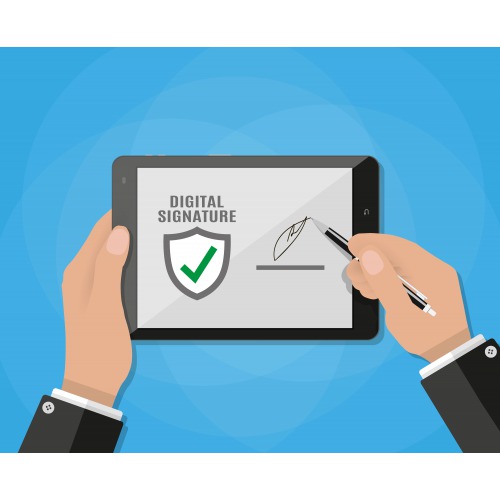
*Digital Signature in TallyPrime for PDF Documents*
How to configure and add digital signature on PDF to share with concerned parties via Export, E-mail, and Print.
Connect your digital signature dongle to your system and:
1) From any voucher or report, initiate Export, E-mail, or Print, as needed. Press Ctrl+E (Export). Press Ctrl+M (E-mail). Press Ctrl+P (Print). Select format / printer, as applicable.
2) In case of Export and E-mail, select Format: Press F8 (File Format) in case of Export and E-mail. Alternatively, press C (Configure),
type or select File Format and press Enter. List of File Formats: PDF (Read-only document). When you select PDF (Read-only document), digital signature configurations start appearing.
3) Select the digital signature in Tally Prime. In Digital Signature, select the signature from the List of Digital Signature Certificates.
Ask before signing: Yes. Henceforth, when you export, e-mail, or print a document, TallyPrime will ask before adding digital signature to it.
Set it as No if you want to add digital signature to all documents.
4) Format of Signature: Only Text to include only digital signature. Digital Signature in TallyPrime - Only Text Text & Image to add an image of your Company’s logo, stamp, your handwritten signature, or other such images.