By continuing use of this site you agree to use of cookies as per Privacy Policy
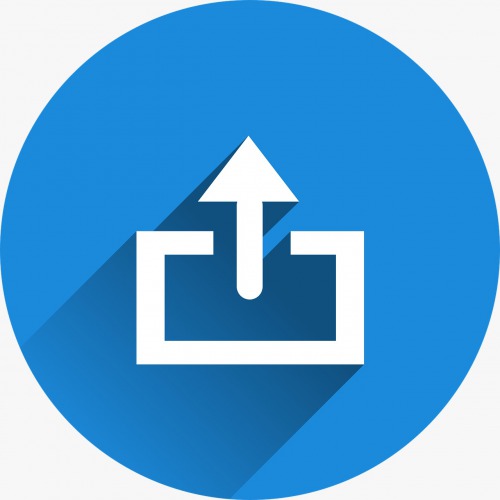
How to upload bank statement in Tally Prime?
By following these simple steps any bank Statement can be uploaded / imported in Tally Prime through Bank Reconciliation process:- ∙
The bank statement can be imported for bank reconciliation. Depending on the bank that is selected, the supported formats will appear, for example, Excel, MT940 and .CSV.
Step 1 : Gateway of Tally > Banking > Bank Reconciliation > and press Enter.
Step 2 : Alternatively, Alt+G (Go To) > type or select Bank Reconciliation > and press Enter.
Step 3 : Select the required bank.
Step 4 : Press Alt+O (Import) > and select Bank Statement. The Select File screen appears, as shown: The Select File screen displays the Directory which is specified as the Location of new bank statement files in F12 (Configuration) > Banking Configuration.

Step 5 : Select the required file format in File Type field. Based on the format selected the bank statements are displayed under List of Files.
Step 6 : Select the file to be viewed.
Step 7 : Press Alt+B (With View). The Bank Statement appears as shown below:

Step 8 : Press Esc if you do not intend to import the bank statement.
Step 9 : Press Alt+H (Import) to import the bank statement. The import progress bar is displayed followed by the Success message with count of Total Entries in Bank Statement, Reconciled transactions and Additional Bank Entries. The Bank Statement appears as shown below:

Step 10 : Press any key. After importing the bank statement, the bank dates are filled in the Bank Date column automatically in the Bank Reconciliation screen.
Step 11 : Press F12 (Configure) from the Bank Reconciliation screen. Set Show Difference in Bank Balance to Yes.
Step 12 : Accept the Configuration screen. The Bank Reconciliation screen with imported bank statement details appears as shown

There may be transactions which have been executed at the bank’s end (for example, bank charges, interest credit, and so on) but not yet reflected in the books of accounts. The details of such transactions will appear under the Amount Not Reflected in Company Books in Bank Reconciliation screen. You can reconcile them with existing transactions or create new vouchers.
Note: To avoid errors, save the Bank Reconciliation before reconciling the unlinked transactions.
Video :