By continuing use of this site you agree to use of cookies as per Privacy Policy
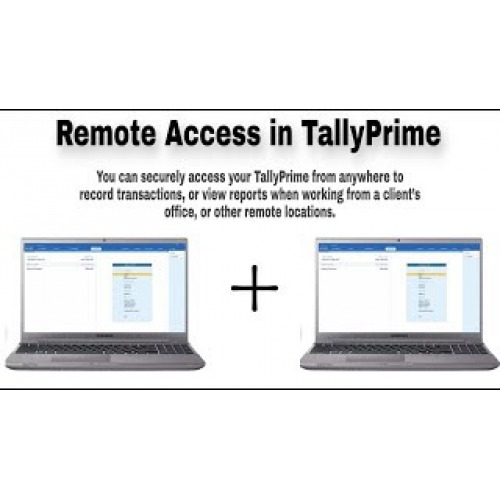
Remote Set Up
Log in to TallyPrime from anywhere | How to connect tally prime remotely
Here are the steps on how to connect tally prime remotely
In TallyPrime at the remote location, log in using your Tally.NET ID and password.
1) Select Remote Company from Select Company screen
2) In case the company is loaded during startup, Press Alt+K (Company) or click on Company menu from Top menu bar > click on Select Alternatively, press Alt+F3 from Gateway of Tally
3) Enter your Tally.NET ID and password.
4) Select the required remote company. On successful authentication, the remote user details are displayed in the Gateway of Tally screen.
5) The Remote Serial number is displayed in About screen: Click F1 > About The selected company is available for use based on the access rights given to you. Once a remote session is created in the Tally.NET server, a unique identification number is assigned to it, and the session remains valid till the user logs out. A remote user can access only one company data at a time.
Enable/Disable Remote access in Tally Prime of your company
You can enable or disable remote access to your company as per your needs.
Press F11: Features > If you have already enabled remote access, you will see that Enable Tally.NET Services for Remote Access & Synchronisation is set to Yes under Online Access.
If you need to disable remote access, set this option to No.
Allow users Remote access in Tally Prime
1) Press Alt+K (Company) or click on Company menu from Top menu bar > Users and Passwords.
2) Select the Security Level as Tally.NET Owner, Tally.NET User, or Tally.NET Auditor. ...
3) In Username, enter the required Tally.NET ID. ...
4) Set the option Allow Remote Access in Tally Prime to Yes, and accept.
Connectivity Status report in Tally Prime
This report gives you details of all the companies connected for Browser Access and Tally.NET Services.
This report is active when at least one company is connected.
Press Alt+K (Company) or click on Company menu from Top menu bar > Press V (hotkey for Connectivity Status) or click on Connectivity Status
