By continuing use of this site you agree to use of cookies as per Privacy Policy
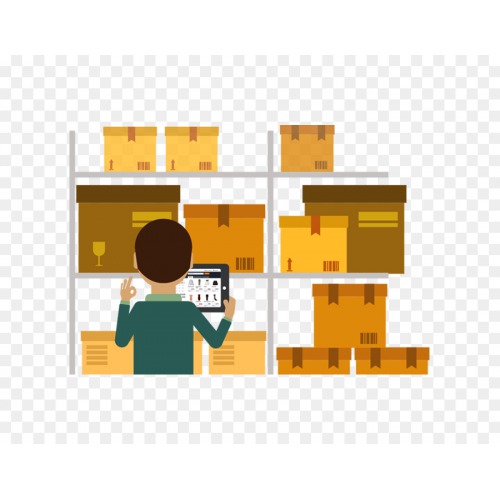
Item Cost Tracking in TallyPrime
** Configure Stock Item for Cost Tracking in Tally Prime
1. Enable Item Cost Tracking in Tally Prime # Press F11 (Features) > set Enable Cost Tracking to Yes. If you do not see this option: # Set Show more configurations to Yes. # Set Show all configurations to Yes.
2. Accept the screen. As always, you can press Ctrl+A to save.
3. Gateway of Tally > Create > type or select Stock Item > and press Enter. Alternatively, Alt+G (Go To) > Create Master > type or select Stock Item > and press Enter.
4. In the Stock Item Creation screen, press F12 (Configure) > set Is Cost Tracking applicable for Stock Items to Yes. If you need to use this option only for the current voucher, press Ctrl+I (More Details) > type or select Cost Tracking > set Enable Cost Tracking as Yes and press Enter.
5. Set the option Enable Cost Tracking in Tally Prime to Yes in the Stock Item screen.
6. Enter other details as required and accept the screen. As always, you can press Ctrl+A to save.
Note: The option Enable Cost Tracking in Tally Prime will not be displayed if the Unit of measure for the stock item isn’t selected.